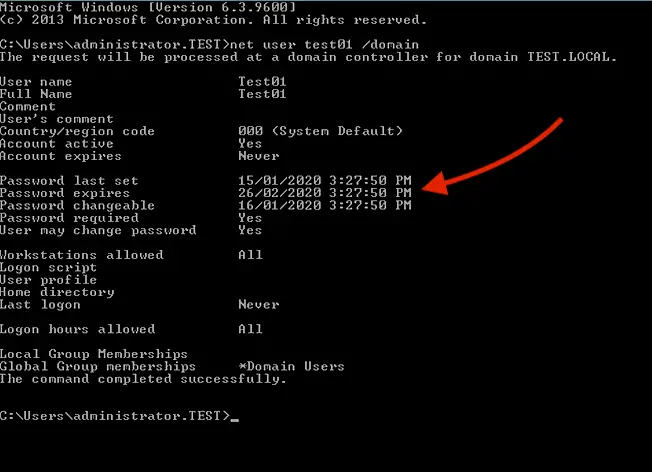OneOdio Wired Over Ear Headphones Studio Monitor & Mixing DJ Stereo Headsets with 50mm Neodymium Drivers and 1/4 to 3.5mm Jack for AMP Computer Recording Podcast Keyboard Guitar Laptop - Black
26% OffIntroduction
In the digital age, managing user accounts efficiently is crucial for system administrators and IT professionals. The “net user” command in the Command Prompt (Cmd) is a powerful tool that allows users to manage various aspects of user accounts on Windows-based systems. This article will provide a comprehensive guide to using the “net user” command effectively, empowering readers with the knowledge they need to manage user accounts from the command line seamlessly.
Understanding the “net user” Command
What is the “net user” Command?
The “net user” command is a Windows Command Prompt utility that allows users to manage user accounts and related properties. It offers a wide range of functionalities, making it an indispensable tool for system administrators and IT professionals who prefer working from the command line.
Accessing the Command Prompt
Before utilizing the command, it’s essential to access the Command Prompt. Press “Windows + R,” type “cmd,” and hit Enter. This will open the Command Prompt window.
Basic Syntax
The basic syntax of the “net user” command is as follows:
net user [username [password | *] [options]]
Viewing User Account Information
Displaying All User Accounts
To view a list of all user accounts on the system, enter the following command:
net user
Checking Specific User Account Details
For detailed information about a specific user account, use the following command:
net user [username]
Creating New User Accounts
Adding a User Account
To create a new user account, execute the following command:
net user [new_username] [new_password] /ADD
Specifying User Properties
When creating a user account, you can specify additional properties, such as the account’s full name, description, and user profile path:
net user [new_username] [new_password] /ADD /FULLNAME:”[User’s Full Name]” /COMMENT:”[Description]” /PROFILEPATH:”[Path]”
One of the most common issues with domain users is password expiration, Windows domain user account passwords expire every 1,3, or even once in 6 months based on the group policy being assigned and followed in the organization.
Every organization notify users 2 to 3 weeks prior before their password expires or we even will get a pop-up on our computer stating that our Windows login password is going to expire soon and asking us to change it ASAP.
Few fail to notice these notifications and they may experience symptoms like being unable to connect to network drives/resources and Outlook mailboxes, later they ended up with the IT Help Desk team to fix the issue.
To overcome this sort of issue we should remember our account information’s like when the password last set, and when it’s about going to expire. We can find out these details via the simple command that’s listed below.
NET USER Command to check password expiration details
Please follow the below instructions
- Go to the Start menu or the Search bar
- Type “CMD” or “Command Prompt” and press Enter to open the Command Prompt window.
- At the Command Prompt window type the below listed command and press Enter to display the user account details.
NET USER Administrator
- The command will displays account information like when the password was last set when the password expires, and so on, we have simply used this command here to view our local computer administrator account properties whereas if you would like to view the account details of your organization user account please follow the command that is listed in next step.
- Use the below-listed command if your computer is added to your organization domain to fetch your organization user account details.
NET USER Username / Domain
- We can also use the NET USER command to perform various tasks like add/modify user accounts and reset user account passwords etc. The syntax for more net user commands can be found by using the below-mentioned help command
Conclusion
The "net user" command is a versatile and powerful tool for managing user accounts through the Command Prompt. It empowers system administrators and IT professionals to efficiently handle user accounts, passwords, and other attributes, enhancing overall system security and user management. By using this command effectively, users can save time and streamline their account management processes.
FAQs
Can I use the "net user" command on any Windows version?
Yes, the "net user" command is available on all modern Windows versions, including Windows 10, Windows 8, and Windows 7.
Do I need administrator privileges to use this command?
Yes, certain commands require administrator privileges to execute. Ensure you run the Command Prompt as an administrator.
Can I use the "net user" command to change other user account properties?
Absolutely! This command allows you to modify various user account attributes, such as expiration date and account status.

Greetings! I am Ahmad Raza, and I bring over 10 years of experience in the fascinating realm of operating systems. As an expert in this field, I am passionate about unraveling the complexities of Windows and Linux systems. Through WindowsCage.com, I aim to share my knowledge and practical solutions to various operating system issues. From essential command-line commands to advanced server management, my goal is to empower readers to navigate the digital landscape with confidence.
Join me on this exciting journey of exploration and learning at WindowsCage.com. Together, let’s conquer the challenges of operating systems and unlock their true potential.